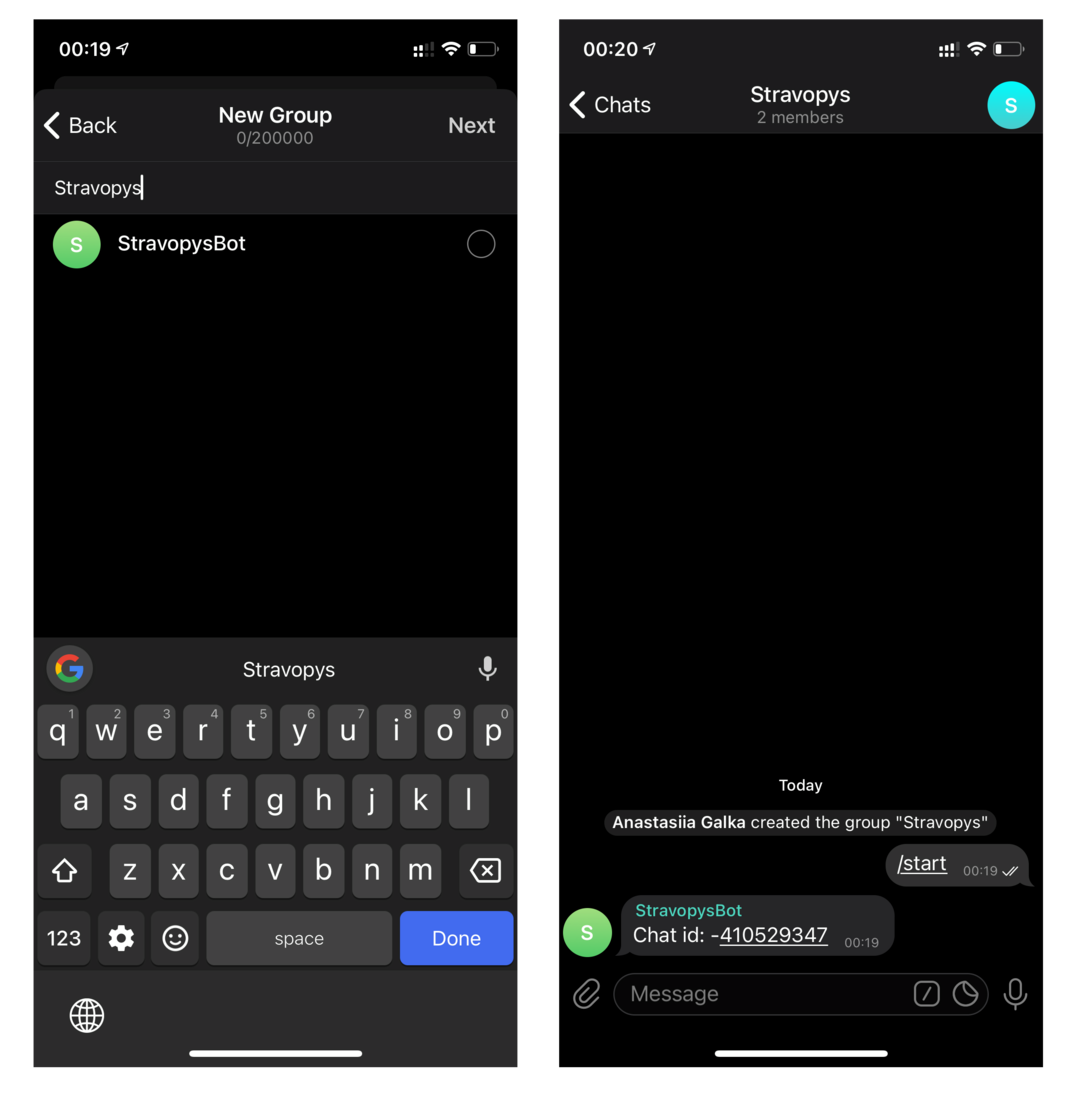There are a few simple steps to set up notifications for new orders in Stravopys:
- Open the "Order Settings" page and find the "Notification Settings"
- In the "Email Address’’ field, enter the email address to which you want notifications to be sent
- To set up notifications in Telegram you must have an existing account.
To set up the app on your PC:
- Click on the https://t.me/stravopys_bot hyperlink and allow the browser to open the Telegram application on your PC.
- When the Telegram application has opened — «Stravopys Bot» will automatically be shown as an active chat.
- Enter the text "/start" and send this message in the open chat of Stravopys Bot.
- In the reply message, you will receive your ID in Stravopys Bot.
- Copy the digital value (for example 298113000) and paste it into the "Telegram Chat Id" field in the admin panel.
- Click the "Save" button.
Now you can receive notifications about new restaurant orders in the Telegram messenger.
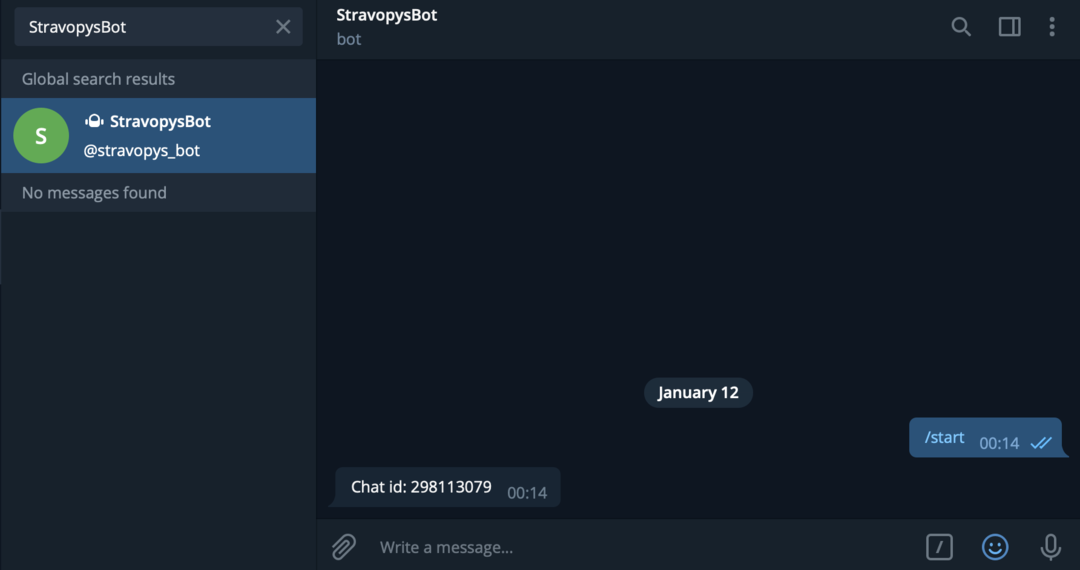
If for any reason the Telegram application does not open after clicking on the «Stravopys Bot» hyperlink, open the Telegram program on your PC yourself and follow these steps:
- Enter "StravopysBot" in the Telegram search field.
- As soon as StravopysBot appears in the search — click on it to open a chat.
- In the opened chat, click the "Start" button, which is at the bottom, or enter the text "/start" and send this message in the open chat of Stravopys Bot.
- In the reply message, you will receive your ID in Stravopys Bot.
- Copy the digital value (for example 298113000) and paste it into the "Telegram Chat Id" field in the admin panel.
- Click the "Save" button.
Now you can receive notifications about new restaurant orders in the Telegram messenger.
To set up the app on your smartphone:
- Open the Telegram application on your smartphone.
- Click on the icon to create a new chat.
- In the search box enter "StravopysBot".
- As soon as StravopysBot appears in the search — click on it to open a chat.
- In the opened chat, click the "Start" button, which is at the bottom, or enter the text "/start" and send this message in the open chat of Stravopys Bot.
- In the reply message, you will receive your ID in Stravopys Bot.
- Copy the digital value (for example 298113000) and paste it into the "Telegram Chat Id" field in the admin panel.
- Click the "Save" button.
Now you can receive notifications about new orders in the Telegram messenger.
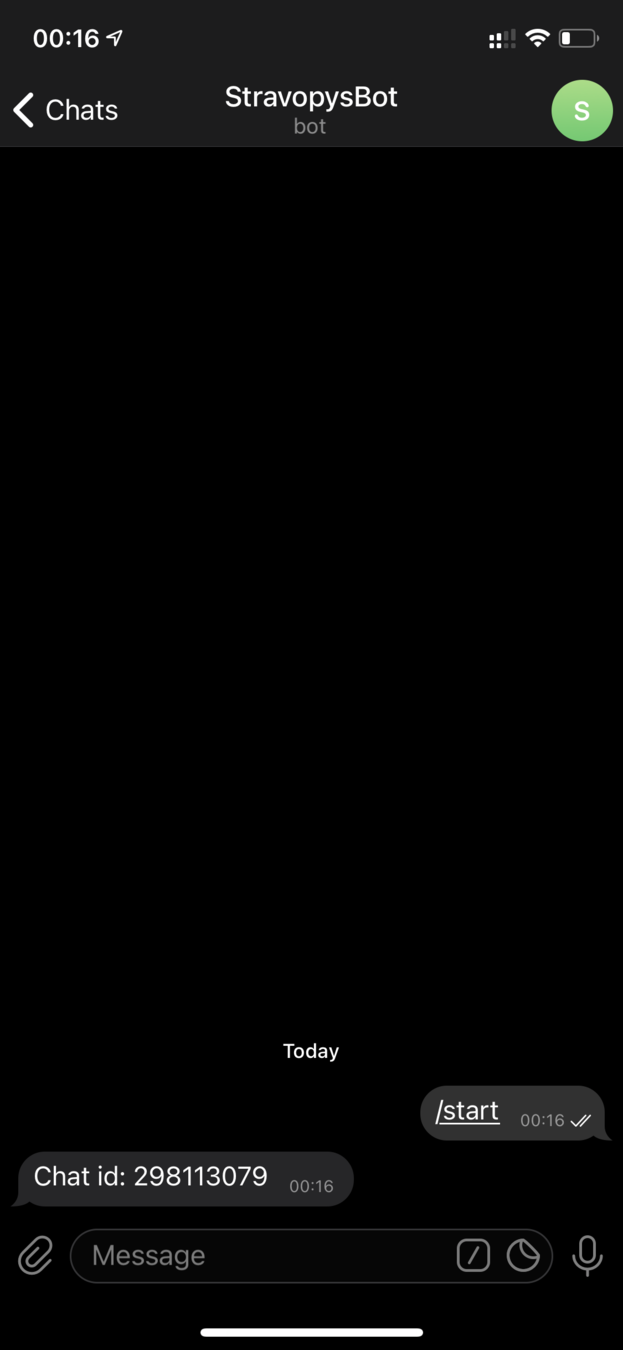
What if you need several people to receive notifications of new orders in Telegram at once?
- Follow the steps to find and start «Stravopys Bot» on your PC or smartphone first. This is necessary so that in the next steps you can add the bot to the group chat
- Create a new group in Telegram by clicking on the icon for creating a new chat
- Next, select "Create group" and mark the contacts that should receive notifications (in order to add people to the Telegram group, it is necessary that each person be in your contacts and have an account in Telegram)
- After you have marked all the people for adding to the group for notifications about new orders - click on the contact search field when adding group members and enter "StravopysBot"
- As soon as StravopysBot appears in the search — click on it to add to the chat
- Click "Next" and enter the name of the Group
- Click "Create"
- When the chat is created and opened — enter the text "/start" and send this message in the open chat of the group (StravopysBot must be a member of the chat)
- In the reply message, you will receive your ID in Stravopys Bot
- Copy the digital value (for example: -298113000) and paste it into the "Telegram Chat Id" field in the admin panel
- Click the "Save" button
Now you can receive group notifications of new restaurant orders in the Telegram messenger.