Add convenience to your customers by connecting payment, with which you can accept online payments with Visa, Mastercard, and Prostir cards of any bank, through electronic wallets Google Pay and Apple Pay, or in cash through a payment terminal.
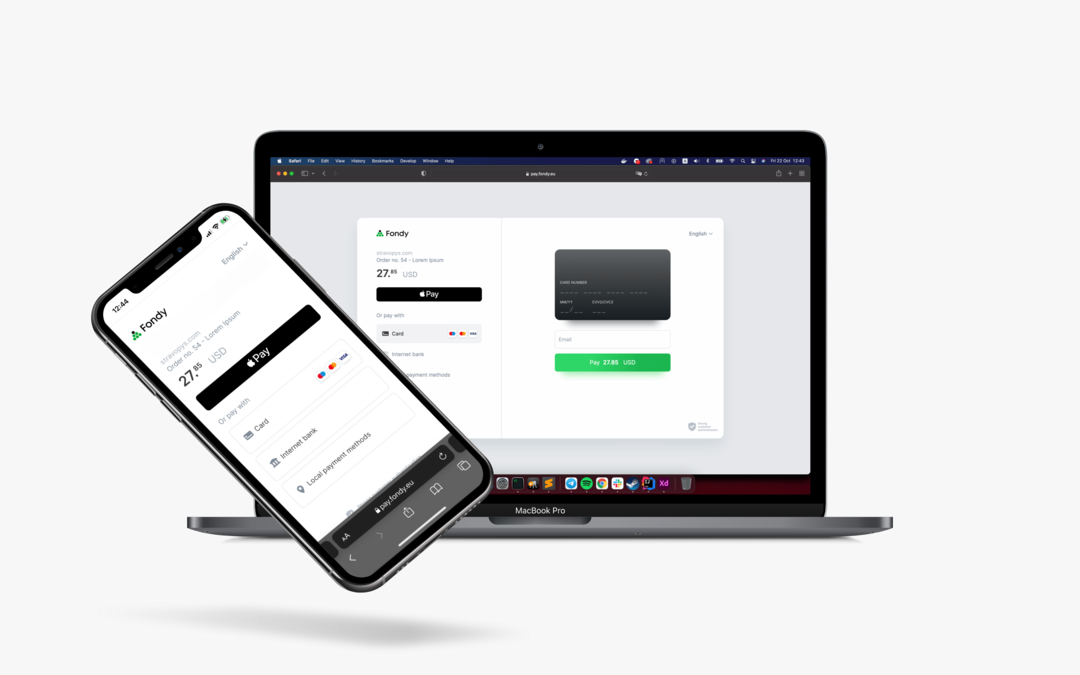
The procedure for integrating Stravopys with the Fondy payment service is relatively simple, does not require specific knowledge, and will take several minutes. You will then be able to accept online payment for the website of your restaurant, hotel, cafe, or bar.
Registration in Fondy
If you already have a Fondy account, you can skip this section.
- To register a new account, open one of the links depending on your region: Fondy Europe, Fondy Ukraine, Fondy Russia.
- Click "Register" and register an account in a convenient way.
- In the Fondy admin panel, click "Merchant Settings".
- Click on the "Add Merchant" button.
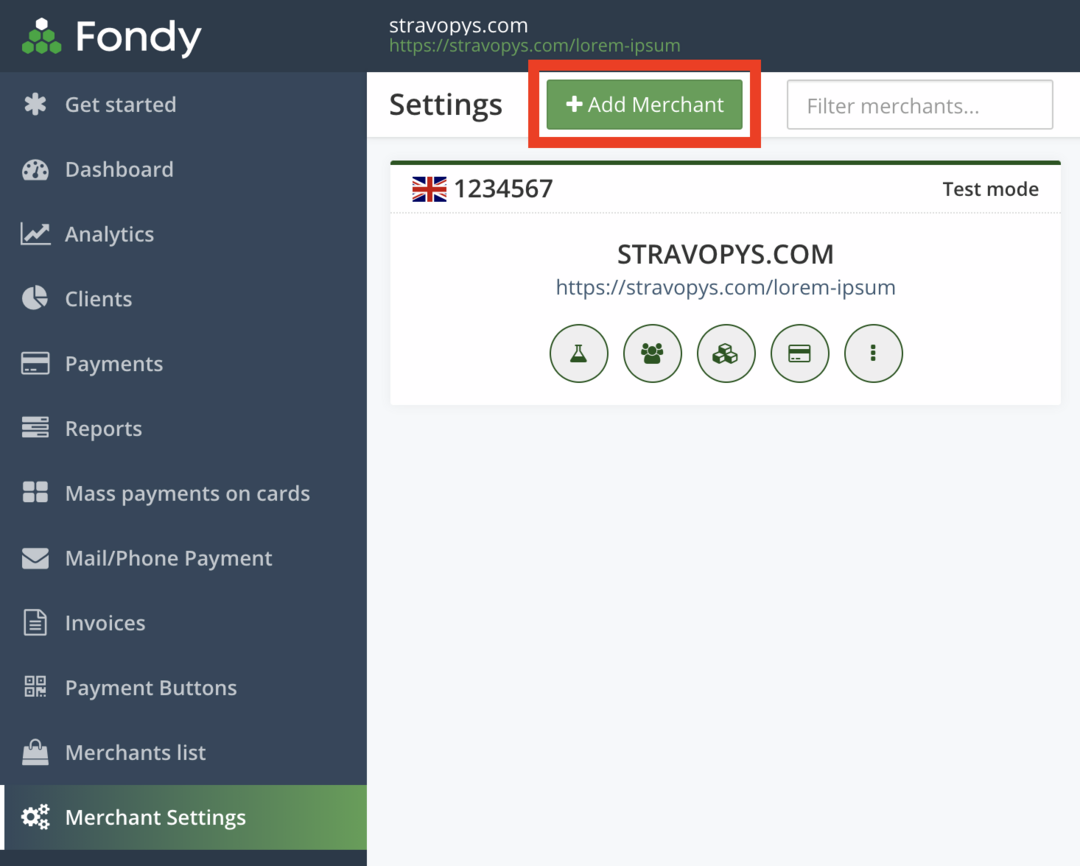
- Select the country of incorporation of the company.
- Select your account type and follow the instructions provided.
- When your merchant is successfully created, proceed to set up the technical part.
Configuring the technical part of Stravopys in the Fondy admin panel
- In the merchant settings, click on the "Technical" tab.
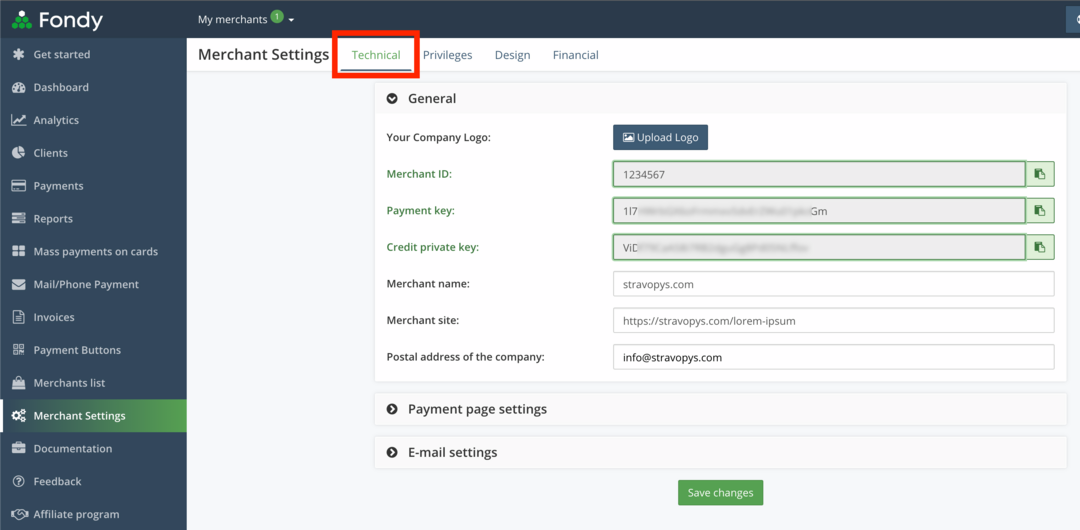
- Pay attention to the merchant ID, payment key and credit key in the general settings. We will also need them to configure Fondy in the Stravopys admin panel.
- Enter the "Name of the merchant", e.g. "Favorite place".
- Indicate the "Merchant Site", e.g. https://stravopys.com/lorem-ipsum.
- Please enter a "Mailing Address", e.g.: info@stravopys.com.
- Expand the "Payment page settings" section.
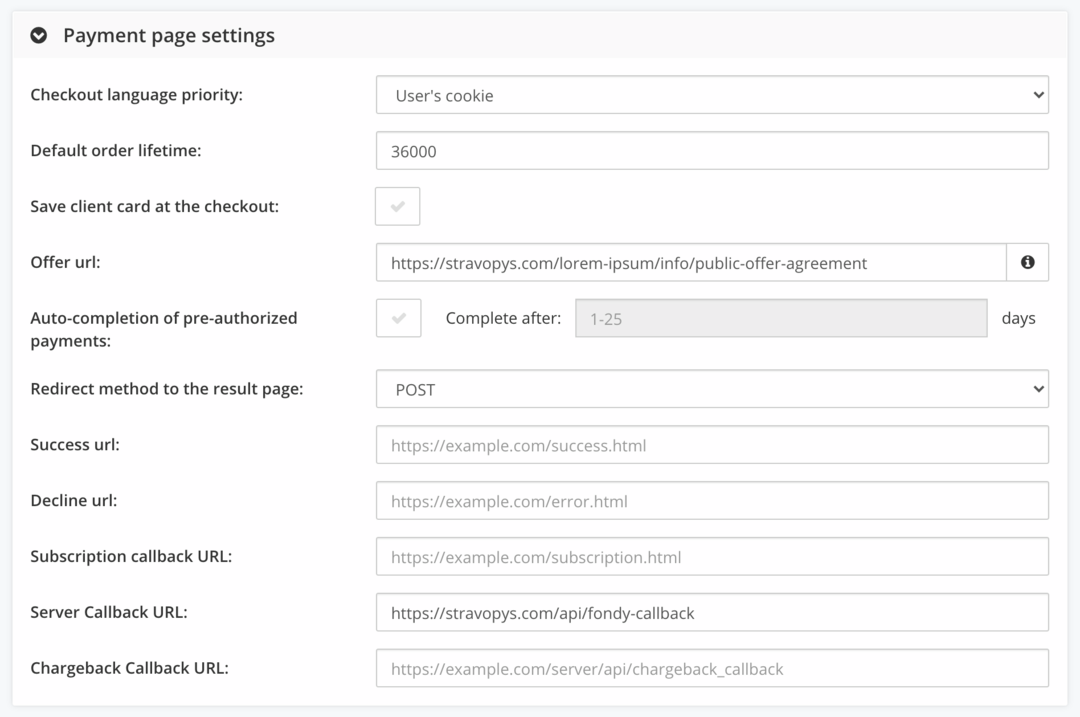
- Indicate the "Link to the offer", e.g. https://stravopys.com/lorem-ipsum/info/public-offer-agreement. The offer can be added to the Stravopys admin panel in the "Additional Information" section.
- Enter the "Server Callback URL": https://stravopys.com/api/fondy-callback
- Save your changes.
- Expand the "E-mail settings" section and enter your mailing address in the desired fields to receive notifications.
This completes the Stravopys configuration in the Fondy admin panel. Next, you will need to conclude an agreement with the Fondy payment system and provide them with all the necessary documents. Detailed information about this can be obtained by following the website's instructions or contacting technical support.
Setting up Fondy in the Stravopys admin panel
- Open Stravopys admin panel and go to Order Settings.
- Make sure the "Allow to take orders" switch is active.
- Find the "Online Payment Settings" section.
- Select "Fondy" as the "Payment Service" in the dropdown list.
- Enter the merchant ID, payment key, and credit key (you can find them in the "technical settings" of the Fondy admin panel).
- Save your changes.
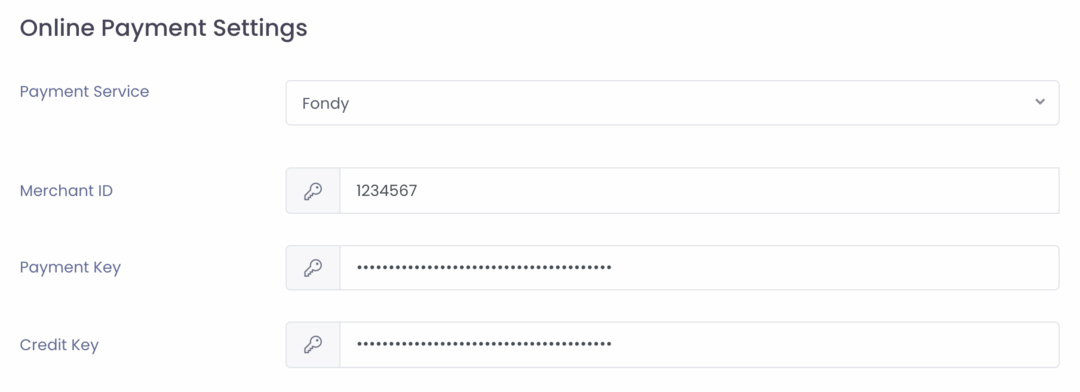
Now, when placing orders in your establishment, the "Online" option should be available.
Test card numbers
You can use the test cards to test your order in a restaurant unit your account is verified. Thanks to them, you can check various scenarios for placing orders, track how they are displayed in the administrative panel, set up alerts, etc.
For successful payments:
- Card number: 4444555511116666
- Validity period: any, but not less than the current date.
- CVV2: any
For declined payments:
- Card number: 4444111155556666
- Validity period: any, but not less than the current date.
- CVV2: any
- Test cards will stop working as soon as you sign a contract with Fondy and confirm that your account is ready to accept actual payments.

