Sometimes the same menu item has many variations, and these variations may differ in price or content.
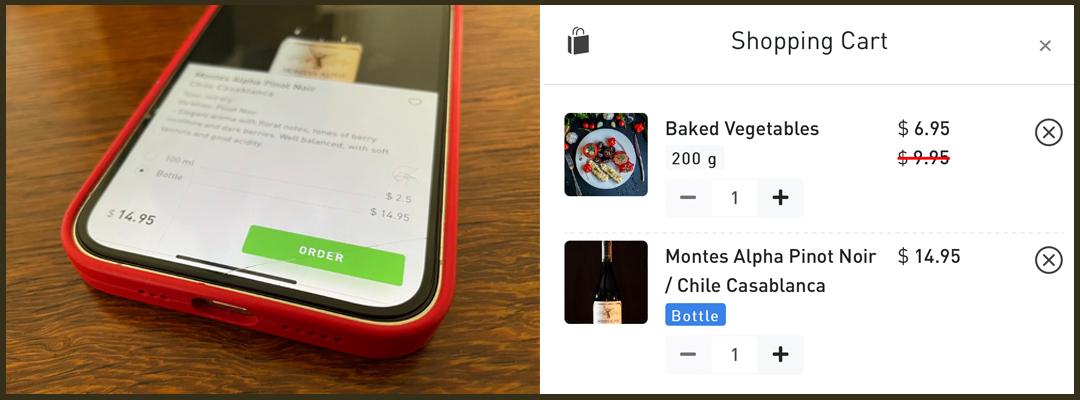
For example, the client wants to order wine in your restaurant. You can offer him a glass or a whole bottle. Naturally, the description of the wine will be the same, but the price per glass will be lower. Or, for example, you have ravioli on your menu. Ravioli can be with mushrooms, chicken, beef, cherries, apples, cottage cheese, etc. They look the same, but the filling is different. Of course, You can create a separate menu item for each fill, but then there will be a lot of duplicated information. It is much easier to create one menu item and add several variations to it, with their own names and prices.
To do this, do the following:
- Open the admin panel.
- Proceed to edit the required menu item.
- Open the tab called Variations.
- Add a new group (for example "Filling").
- Add the necessary elements (options).
If the price for an individual item (option) is not specified, then the base price will be used.
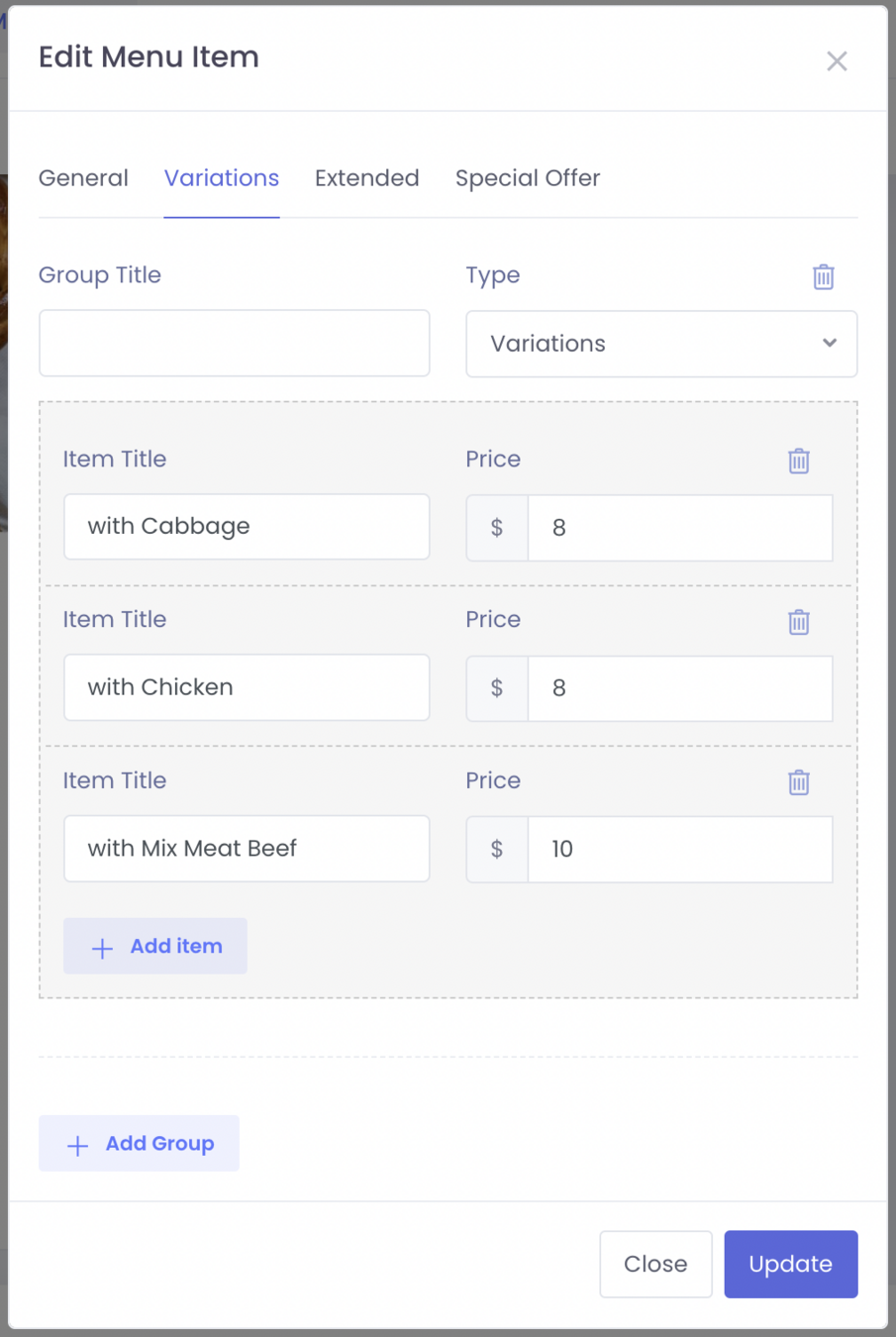
You can add multiple groups with variations for the same menu item. This can be useful if you want to subdivide variations into subgroups.
For example, a client wants to order pancakes in your cafe. You offer pancakes with different toppings ("Chicken", "Mushrooms", "Cheese", "Strawberry", "Ice Cream", "Chocolate and Banana"), which can be conditionally divided into salty and sweet. Then the "salty" group will contain the elements: "Chicken", "Mushrooms", "Cheese", and the "sweet" group: "Strawberry", "Ice Cream", "Chocolate and Banana".

